New Dynamic Panel Toolbar, Shortcuts, All States Option, and More in the Latest RP 10 Update
To download the latest update of Axure RP 10, click here!
Dynamics panels are used to prototype anything from simple slideshows and carousels, to more complex app or web flows. Making them easier and faster to work with means making it easier and faster to explore ideas and validate solutions. The latest update builds on the panel enhancements in RP 10 to do just that. In RP 10, when you select a dynamic panel, there are a number of new capabilities:
- Switch between panel states to see them in context
- Single-click to select a widget in the panel
- Start drawing or paste into the panel using shortcuts
- Drag widgets from the library into the selected panel
- View all states of the panel
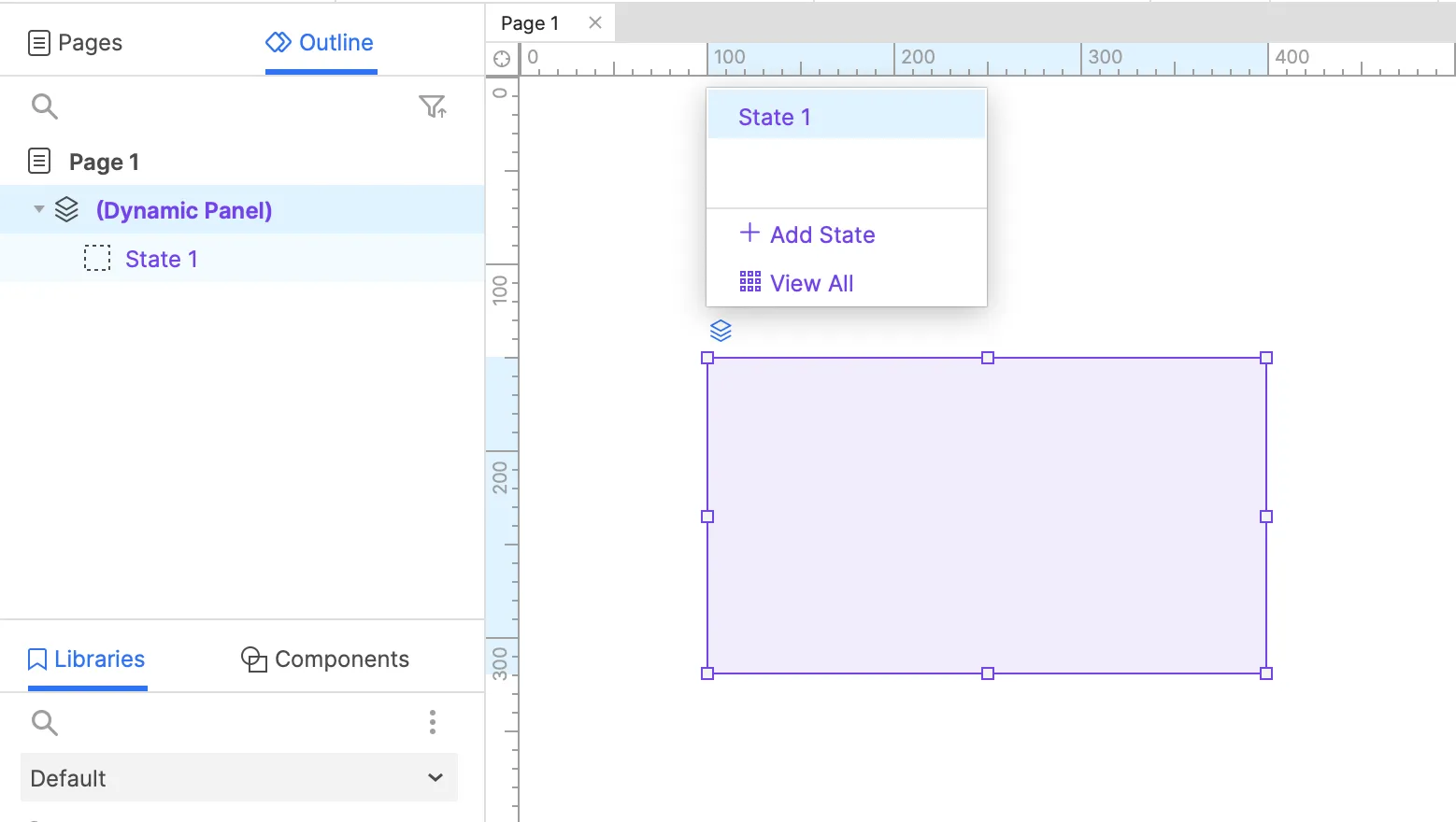
Previously, when a panel was selected, a toolbar would appear above the panel and could sometimes be in the way. Also, there were times when widgets were unintentionally dragged into a selected panel. In this update, the toolbar that appears when a panel is selected is replaced with a single icon that provides the same capabilities. Additionally, shortcuts are now available to view the previous or next state (the square bracket keys: ** and ** respectively), as well as view all states (Ctrl+Enter or Cmd+Enter).
To prevent accidentally dragging widgets into a selected panel from the library, you'll now need to hold Ctrl+Alt or Cmd+Alt while dragging from the library. This is the same shortcut for dragging a widget on the canvas into a panel. Once you're in editing mode for a dynamic panel, RP 10 brought the toolbar closer to the panel and made it easier to exit panel editing with a single click outside of it. This brought on a couple of challenges including the toolbar possibly being in the way and unintentionally exiting a panel while editing. In this update, the toolbar is still conveniently close to the panel, but you can drag to move it out of the way as needed. And the shortcuts for previous, next, and all states work while inside a panel too.
Another new change is that a single click first clears your selection, and only when nothing is selected, a single click outside the panel will exit panel editing. This update also enhances the new All States View with an option to layout the states automatically, vertically, or horizontally. Automatic layout is also more predictable now and will reposition less frequently.
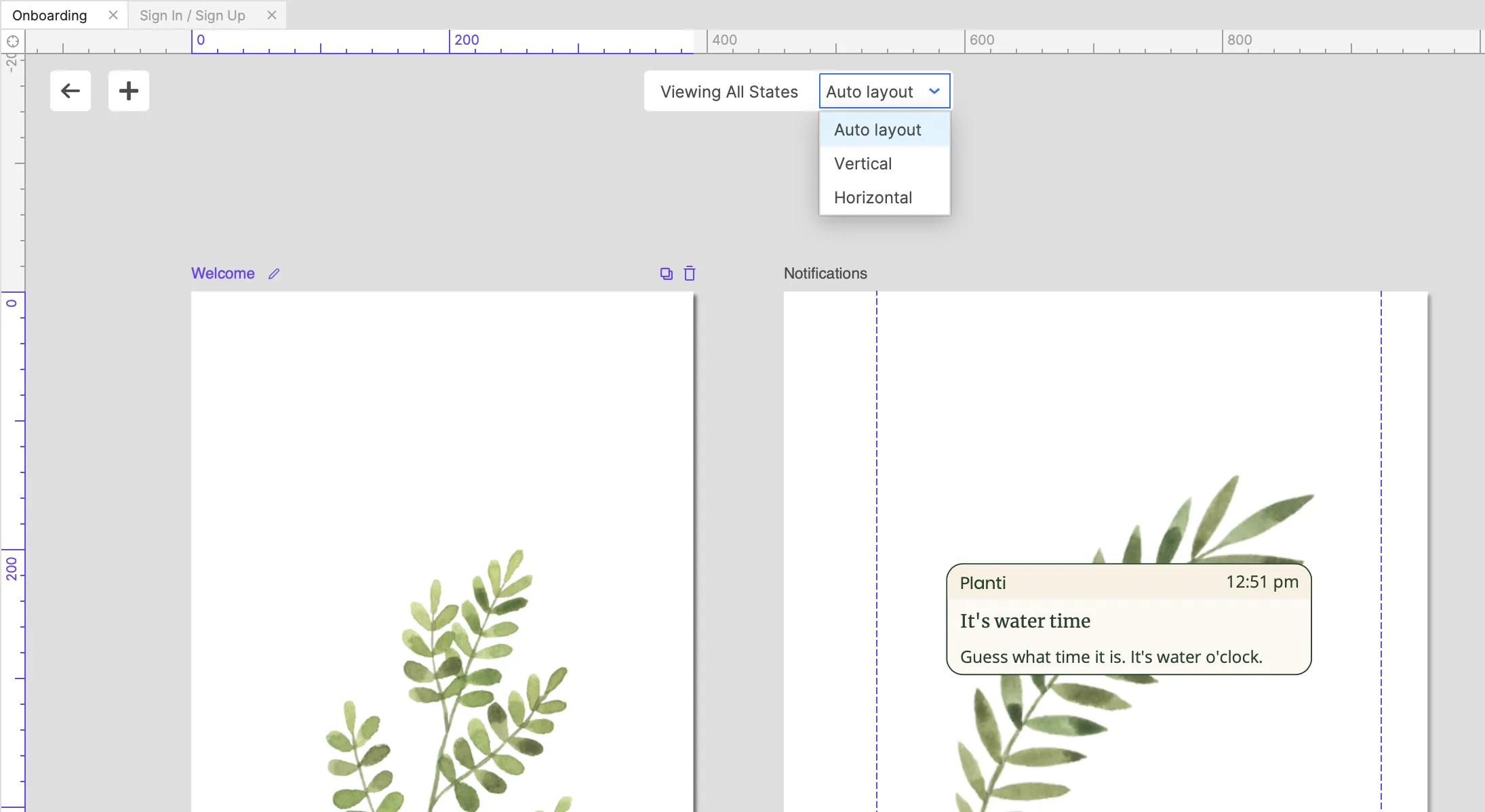
Finally, the option to mask panels (View > Masks > Mask Dynamic Panels) has been helpful to quickly identify panels on the page, and in RP 10, we wanted to simplify the mask to a border rather than a semi-transparent overlay. We learned that while nice when there are few panels, borders become distracting with lots of panels or when they are nested. In this update, the masks have been returned to overlays. They've also been defaulted to be off for new installations. If you update and have panel masks turned on, give it a try with them off for a clearer view of your prototype. The panel mask will still be applied if the panel is empty (if View > Masks > Mask Hidden Objects is on).
We hope this update speeds your prototyping and makes it easier to make them more realistic when you need it! Let us know if you run into any issues or have any feedback at support@axure.com.